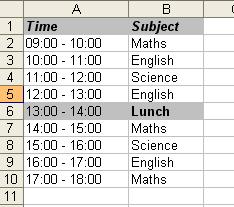Category Archives: Guides
My ‘Infographic’ CV
At the time of writing this I am coming towards the end of my MSc course and am expected to begin searching for a job for after I graduate.
In my experience the whole searching and applying for jobs experience takes a lot of motivation to do properly, especially if you’re customising your CV and writing individual cover-letters for each job.
I was recently looking through the internet at ways I could make my CV standout when applying for jobs and came across the idea of an ‘infographic’ CV. Usually ‘infographics’ themselves are used to relay large amounts of information in an attractive way, and some do so really effectively in their use of graphs and imaginative charts.
This classic example of an infographic CV by Chris Spurlock who apparently got a lot of job offers when he spread it around the social ‘blogosphere’. Since then there have been loads more people who have adapted their CVs in an incredible variety of styles (check out this page on coolinfographics.com for examples of some great ones).
Even though most of these CVs are for people working in some kind of design industry, I found myself with a spare afternoon and thought I’d give it a go myself! Using some of the infographic CVs I’d seen as inspiration, I knocked this infographic of my CV up using GIMP. I’m quite proud of it as it’s my first attempt, let me know what you think!
(Obviously it’s not my real details, but you get the idea).
Hope you enjoy it and may find it useful. Always a pleasure.
Ste
A Procrastinator’s Guide to Revision
Exams are an unavoidable part of life for most students, and so it figures that we should be taught how to revise properly, right? Well if your experience was anything like mine you were just told “to revise”, but given no clear direction how to revise. Well after years of experimenting with different methods I’ve finally found a way that works for me, and I thought I’d share it here. Who knows one day a stressed-out student may find their way here and it may help them out.
STEP 1: Make a timetable
This isn’t a new idea, however actually sitting down and writing it out and sticking to a timetable has helped me keep the procrastinator inside of me quiet. It seriously helps and lets you focus. HOWEVER there are a few key rules that I use when making my timetable:
- Study in blocks. It’s very difficult to concentrate for more than 1 hour on a single subject, so after you’ve studied one subject in your first block, change subject in your second block. Make a step-by-step plan.
- Be consistent. I have found that I can keep decent concentration in a revision setting for about 45-60 minutes at a time. So for ease I make each block 50 minutes long, with a 10 minute break.
- Take breaks. Make sure you stop what you’re doing when your alarm goes off and do something completely different and unrelated to revision; this gives your mind time to process it and refreshes you for the next session. (I’ve found that playing on my guitar, playing at my basketball hoop or even doing chores like washing up are good break activities.)
(Basic timetable example, you can actually got a lot done in a day – don’t forget to take the breaks though!)
STEP 2: Sort out your revision area

Having a quiet area free from distractions is ideal for revision. However, if you’re an extravert like me that needs that extra stimulation to concentrate then incorporate that in to your area.
- Make sure it’s clean and uncluttered. For me any mess is a distraction, so I either clean up, or move it out of sight.
- Make sure you’re comfortable. I either revise at my desk, or sat up on my bed; wherever you revise you’re going to be sitting in the same place for 50 minutes, so make sure you’re comfortable. (I’ve actually read that revising outside is really good, but have never tried it myself)
- Get free from noise distractions. For some people this’ll mean silence, and that’s all good as long as you can concentrate. For me silence is deafening and there’s not enough stimulation for me to concentrate, I have to have music in the background. Anything without words and not too loud is great for revision. (I’d recommend Andy McKee, or anything like chilled out classical music)
- Get the atmosphere right. Lighting is the first thing here, natural light if you can, but make sure it’s not too dark so that you have to squint. (This next bit will sound weird) Even try a scented candle! I’m not sure why this works for me, whether it’s the constant olfactory stimulation, or whether I just find it relaxing, but it helps me!
STEP 3: Stop surfing the net!
This one is an obvious one. It’s way to easy to just think “I’ll just have a quick look on Facebook” and then realise 30 minutes late that you’re on Wikipedia learning all about the Platypus (which by the way you should do, they’re awesome). If however the internet is part of your revision then try and limit the distractions available to you.
BONUS TIP – I’ve actually found the new Google Chrome amazing for this as you can have different user accounts on there. So I have one normal account, and then one account just for work, with all the journal databases, google scholar etc that I need for work… but with NO Facebook! :p
STEP 4: Reward yourself.
Revision is difficult, so after you’ve completed one of the major topics you’ve set as a goal, make sure you reward yourself! Not only are rewards fun, but your brain may even begin to associate hard work with rewards and begin to make revision a bit easier for you. (You can always hope!)
STEP 5: Get some gum!

Chewing gum has actually been shown to improve your cognitive functioning, and it definitely helps me with revision and in exams as well.
Well, there you have it! Those are some of the techniques I have used that has helped me in my revision and has kept me concentrating for the amount of time I need to (which is no easy thing I tell you!). Hopefully that might help some of you in the future.
Don’t stress too much and good luck with your revision!
Ste
Free Software Download Guide for Students
<Update (12/09/11) – Added Microsoft Security Essentials>
I have recently decided to return to university to do a post graduate course (which is why I haven’t had time to post for a while!). The prospect of being a student again, although exciting, means that I’m going to have to watch my pennies even more.
I decided that it’s time for a new start and so I dusted off my old laptop, wiped the hard drive and began thinking of all the programs I’d need to install for my studies and everyday life as a student.
The list is quite extensive for the modern student, and the costs of all the programs can pile up quickly… so I decided instead of spending all this money I didn’t have, I’d do a little research to see what I could get (legally) for free.
So I thought I’d help people on the way and share the Kaluuja guide to:
The Free Software Download Guide for Students (on windows)
So the following is a list to help you out with programs you might need during your time at university. It’s designed with students in mind, but if you’re not a student and want to save soem pennies then it will be helpful to you too. I’ve given links to the websites for easy access as well, so try them out and let me know what you think!
 Libre Office – Not all of us can afford Microsoft Office, but it’s very difficult (especially if you’re a student) to manage without it, and at around £70 for the latest version, that’s a chunk of your budget you could probably do with not spending. So I’ve found Libre Office to be a great, FREE alternative that allows you to open and save in Microsoft Office formats! (Download Link)
Libre Office – Not all of us can afford Microsoft Office, but it’s very difficult (especially if you’re a student) to manage without it, and at around £70 for the latest version, that’s a chunk of your budget you could probably do with not spending. So I’ve found Libre Office to be a great, FREE alternative that allows you to open and save in Microsoft Office formats! (Download Link)
 Sumatra PDF – You’ll probably be using PDFs at some point during your student career and I’ve found that Adobe Reader just sucks the life out of my computer, takes ages to load and seems to need to update constantly. I’ve tried a few others that you might want to look at (such as FoxIT Reader and Cool PDF Reader) but I’ve found that Sumatra is a much lighter alternative and suits my needs perfectly. (Download Link)
Sumatra PDF – You’ll probably be using PDFs at some point during your student career and I’ve found that Adobe Reader just sucks the life out of my computer, takes ages to load and seems to need to update constantly. I’ve tried a few others that you might want to look at (such as FoxIT Reader and Cool PDF Reader) but I’ve found that Sumatra is a much lighter alternative and suits my needs perfectly. (Download Link)
 Thunderbird – I honestly think that Thunderbird is better than Outlook, and it’s free! It’s highly customisable, you can still view your mail offline, and you can easily link most online email accounts to it. I have two gmail accounts synched to mine at home, and it works perfectly (by the way, if you’re a new student and you’re still using your hotmail account from when you were 14 that looks something like xx-pinkladyprincesscutie-xx@hotmail then I’d recommend changing it!). (Download Link)
Thunderbird – I honestly think that Thunderbird is better than Outlook, and it’s free! It’s highly customisable, you can still view your mail offline, and you can easily link most online email accounts to it. I have two gmail accounts synched to mine at home, and it works perfectly (by the way, if you’re a new student and you’re still using your hotmail account from when you were 14 that looks something like xx-pinkladyprincesscutie-xx@hotmail then I’d recommend changing it!). (Download Link)
 Firefox/Chrome – I have been using the Mozilla combo of Firefox and Thunderbird for years, and have been very happy with both. They’re free and easily customisable with different skins, themes and add-ons, and have a great support community. However I’ve recently being trying out Chrome and I’ve been impressed, it’s as quick (if not quicker) than Firefox and is growing very quickly. I use both of these programs (one on my laptop and one on my pc) and I’d recommend either of these as an upgrade to Internet Explorer, just see which you like more! (Firefox Link)(Chrome Link)
Firefox/Chrome – I have been using the Mozilla combo of Firefox and Thunderbird for years, and have been very happy with both. They’re free and easily customisable with different skins, themes and add-ons, and have a great support community. However I’ve recently being trying out Chrome and I’ve been impressed, it’s as quick (if not quicker) than Firefox and is growing very quickly. I use both of these programs (one on my laptop and one on my pc) and I’d recommend either of these as an upgrade to Internet Explorer, just see which you like more! (Firefox Link)(Chrome Link)
![]() CCleaner – This was one of the best finds I had during my research. In a nutshell CCleaner cleans your pc from all the clutter and makes it run faster. It removes all the unused and unneeded files in your computer, cleans internet history and cleans your registry, and it does it all ridiculously quickly! (Download Link)
CCleaner – This was one of the best finds I had during my research. In a nutshell CCleaner cleans your pc from all the clutter and makes it run faster. It removes all the unused and unneeded files in your computer, cleans internet history and cleans your registry, and it does it all ridiculously quickly! (Download Link)
 7-zip – If you’re downloading zipped files that have extensions that windows can’t handle (such as .rar files) then I’ve found 7-zip to be the best option for my needs, it’s small and light but still powerful. (Download Link)
7-zip – If you’re downloading zipped files that have extensions that windows can’t handle (such as .rar files) then I’ve found 7-zip to be the best option for my needs, it’s small and light but still powerful. (Download Link)
 K-Lite Codec Pack – I’ve tried a few of the alternatives to Windows Media Player (KMPlayer, VLC Player, DivX) but honestly I’ve found that it’ll play pretty much any video you throw at it once the K-Lite Codec Pack was installed, and no need to download new programs! (Download Link)
K-Lite Codec Pack – I’ve tried a few of the alternatives to Windows Media Player (KMPlayer, VLC Player, DivX) but honestly I’ve found that it’ll play pretty much any video you throw at it once the K-Lite Codec Pack was installed, and no need to download new programs! (Download Link)
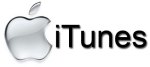 iTunes – If you’ve got any kind of iPod/iPhone device then you’ll pretty much need iTunes anyway, it’s not the greatest music player in the world, but it works (once you give it time to warm up). A lot of people use it as well, and so if you’re on a network and have music sharing enabled, (like I was in my halls in my first year) that’s access to a lot of free music! (Download Link)
iTunes – If you’ve got any kind of iPod/iPhone device then you’ll pretty much need iTunes anyway, it’s not the greatest music player in the world, but it works (once you give it time to warm up). A lot of people use it as well, and so if you’re on a network and have music sharing enabled, (like I was in my halls in my first year) that’s access to a lot of free music! (Download Link)
 Spotify – Spotify is great, it’s free streamed music that doesn’t take up any of your precious hard drive space, and you only have to listen to a short advert once in every 5 songs or so, which I don’t even mind any more (they’ve got to pay the bills as well!). The BEST thing about Spotify is that you can share a playlist with your friends and get them to suggest and add songs to it. This was great when we used to throw house parties, email the playlist to all your friends you’d invited, get them to add songs they like, hit shuffle and then everyone’s happy! Just another thing you don’t have to worry about. (Download Link)
Spotify – Spotify is great, it’s free streamed music that doesn’t take up any of your precious hard drive space, and you only have to listen to a short advert once in every 5 songs or so, which I don’t even mind any more (they’ve got to pay the bills as well!). The BEST thing about Spotify is that you can share a playlist with your friends and get them to suggest and add songs to it. This was great when we used to throw house parties, email the playlist to all your friends you’d invited, get them to add songs they like, hit shuffle and then everyone’s happy! Just another thing you don’t have to worry about. (Download Link)
 Skype – If you’re wanting to keep in touch with your family and friends over the internet then Skype is a great way to do that with both voice and video. It also supports up to 5-way calling in conference calls, so it’s great if you have a family like mine who are spread out all over the place! You can also get an online phone number that you’re family can call, so you might not even need a phone! (Download Link)
Skype – If you’re wanting to keep in touch with your family and friends over the internet then Skype is a great way to do that with both voice and video. It also supports up to 5-way calling in conference calls, so it’s great if you have a family like mine who are spread out all over the place! You can also get an online phone number that you’re family can call, so you might not even need a phone! (Download Link)
(If you’re in to gaming and don’t want to pay the money for a server for things like Team Speak or Ventrillo, then I’d recommend Xfire. The voice quality is OK and it definitely takes up less of your bandwidth than Skype, plus it integrates perfectly in to games like league of legends so you can see who’s talking on the actual game.)
![]() Gimp – Photoshop is great, but it’s expensive. So for those people who want a similar level of customisation, but don’t want to shell out the prices that Adobe charge, then Gimp is a great alternative. I started using it over 5 years ago and it suits my needs perfectly, there are also plenty of guides out there, and loads of brushes on places like Deviant Art. If you’re studying something that involves digital pictures or art then you’ll probably be working in Photoshop, but for everyone else I’d recommend it! (Download Link)
Gimp – Photoshop is great, but it’s expensive. So for those people who want a similar level of customisation, but don’t want to shell out the prices that Adobe charge, then Gimp is a great alternative. I started using it over 5 years ago and it suits my needs perfectly, there are also plenty of guides out there, and loads of brushes on places like Deviant Art. If you’re studying something that involves digital pictures or art then you’ll probably be working in Photoshop, but for everyone else I’d recommend it! (Download Link)
 BurnAware Free – If you’re burning any kind of file to DVDs/CDs/Bluerays then BurnAware Free is great for it. An easy-to-understand interface, quite a few options available (such as burning and making ISOs!) and it’s very quick and light. (Download Link)
BurnAware Free – If you’re burning any kind of file to DVDs/CDs/Bluerays then BurnAware Free is great for it. An easy-to-understand interface, quite a few options available (such as burning and making ISOs!) and it’s very quick and light. (Download Link)
 DVD Flick – If like me you’ve got some absolutely classic videos of your friends on your phone or iPod and you want to share them, then DVD Flick is great for making your videos play on your DVD player. It’s easy and will convert your files to PAL/NTSC before it writes them to disc, and allows you to add a title screen and chapters to your creation, perfect for making simple home videos. (Download Link)
DVD Flick – If like me you’ve got some absolutely classic videos of your friends on your phone or iPod and you want to share them, then DVD Flick is great for making your videos play on your DVD player. It’s easy and will convert your files to PAL/NTSC before it writes them to disc, and allows you to add a title screen and chapters to your creation, perfect for making simple home videos. (Download Link)
 Object Dock – I’m a big fan of docks and would recommend them to anybody who tends to find their desktop gets a bit cluttered. As soon as I saw a dock on my friends Mac I knew I wanted one for my pc. Although the free version of object dock is great, I’m still searching for a free dock program that lets you create a ‘folder-tree’ when you hover over a dock icon. Until then I’ll keep using Object Dock, and would recommend it to people who haven’t yet tried using docks, or who don’t quite need the level of cutomisation of something like Rainmeter. (Download Link)
Object Dock – I’m a big fan of docks and would recommend them to anybody who tends to find their desktop gets a bit cluttered. As soon as I saw a dock on my friends Mac I knew I wanted one for my pc. Although the free version of object dock is great, I’m still searching for a free dock program that lets you create a ‘folder-tree’ when you hover over a dock icon. Until then I’ll keep using Object Dock, and would recommend it to people who haven’t yet tried using docks, or who don’t quite need the level of cutomisation of something like Rainmeter. (Download Link)
![]() µTorrent – I used Vuze for a good while but found that they just kept adding more and more features to it, making it bigger and slower, and so I went in search for another BitTorrent client. I found µTorrent and haven’t looked back since. It’s probably the lightest client out there without sacrificing functionality, and you can even stream videos as you download them if you can’t wait! (Download Link)
µTorrent – I used Vuze for a good while but found that they just kept adding more and more features to it, making it bigger and slower, and so I went in search for another BitTorrent client. I found µTorrent and haven’t looked back since. It’s probably the lightest client out there without sacrificing functionality, and you can even stream videos as you download them if you can’t wait! (Download Link)
![]() Lazy Meter – This isn’t a program you can download like the rest of the list, but I had to include it as I’ve found it to be invaluable to me in terms of helping me be more productive and getting things done. And the best thing about it is how simple it is. They’re in development of an app, and hopefully soon they’ll add offline compatibility, but it’s a great new tool if you find yourself a bit of a procrastinator. (Website Link)
Lazy Meter – This isn’t a program you can download like the rest of the list, but I had to include it as I’ve found it to be invaluable to me in terms of helping me be more productive and getting things done. And the best thing about it is how simple it is. They’re in development of an app, and hopefully soon they’ll add offline compatibility, but it’s a great new tool if you find yourself a bit of a procrastinator. (Website Link)
UPDATE – Microsoft Security Essentials
I have realised that when I originally compiled this list, I missed out quite a vital program for modern computers; Virus Protection. A lot of companies try to scare people and charge you a lot of money to keep your computer safe. I converted to free anti-virus software very early and have never had a problem. Originally using programs such as AVG, and Avast! I have recently been converted to Microsoft Security Essentials, it not only covers your computer from viruses, but also provides spyware and malware protection for a safer internet experience. It’s light, doesn’t take up nearly as much processing power as other free software and it’s a single program covering everything in one. I converted to this over a month ago and have been very impressed so far, definitely recommended. (Download Link)
– x –
If you find that the programs above don’t suit you, then here are some other FREE alternatives. I’ve tried all of them, and there’s nothing wrong with them, I’ve just found that the ones in my main list were more suited to me.
Alternatives:
Productivity Suites – It used to be just open office, but recently the company has split into Libre and Open. At the moment it seems Libre is looking better for the future, but Open Office is still a good alternative.
PDF Readers – Not liking Sumatra? Try FoxIT Reader or Cool PDF Reader. They offer various levels of depth, but for me Sumatra was great.
Video Media Players – Want a change from Windows Media Player? Try these out: KMPlayer, VLC Player, DivX
Audio Media Players – Not in to iTunes? Most of these offer great customisation and are still compatable with your iDevice! : Winamp, Songbird, MediaMonkey.
BitTorrent Clients – If you’re looking for an all-in-one client instead of a light one then give Vuze a go.
– x –
I hope this list helps people save some money! And good luck if you’re just starting university. If you think I’ve missed anything, or disagree with anything then please let me know! Any other comments welcome.
Until next time!
Celebrity Two Word Tango… The Drinking Game
Celebrity Two Word Tango (CTWT) was made famous a few years ago on the ‘Chris Moyles Show’ on BBC Radio 1. I actually used the game in my gap year before university, and found it to be a very good ice-breaker.
However the other night when my housemates and I had cracked open a few beers after work, we were looking for a new drinking game when I remembered CTWT. We were able to find a stream on the internet and started playing with much hilarity!
The link for the CTWT is hosted on Chris Moyles’ own website (chrismoyles.net) and can be found here.
So here’s the Kaluuja guide to:
The Celebrity Two Word Tango Drinking Game!
- The rules for the normal CTWT game still apply, a group or people each takes it in turn to say the name of a celebrity in the gap in the music. No repeats!
- Here’s where the drinking comes in… After your go, you have to take a sip of your drink (or do a finger… or a shot, depending on how hardcore you are). This can get quite hectic when the music speeds up towards the end!
- If you make a mistake… you pause the music, drink your forfeit (whatever you decide upon, we did 2 fingers worth, for example) and begin again, starting with the ‘forfeitee’.
Well that’s basically it for the normal game… obviously when you get good at it then you can add additional rules, or any that you make up on your own! (We found the no-pointing rule was an effective one for the more excitable in the group!)
Other optional rules to get you going
- If your group is big enough then you can play the knock-out version, if you mess up, then you’re out of the game! (and have to do a large drinking forfeit)
- Introduce some of the ‘international rules of drinking’ whilst playing the game.
- Add a thumb-master to the game, whilst naming the celebrities.
If you can think of any others then please comment and I’ll add the good ones! Other than that… give it a try, and have fun!
The link again for the CTWT jingle can be located here and all credit goes to the Chris Moyles team and chrismoyles.net for creating it!
Vinyl Bowls
I was walking back home from work the other night, when I saw loads of boxes full of vinyl records on the street. Now the thing about Toronto for those who have never been here are that there are few charity shops, so people put things that
they don’t need out on the street (usually furniture, which is how we’ve furnished most of our apartment actually), and if it’s on the curb… then it’s fair game!
So I picked up as much as I could carry and took them back home, as my roomate is a DJ. Sadly only 2 of the records were any decent, so we were stuck with loads of vinyl that we didn’t need… so what did we do with them?
Welcome to the Kaluuja guide to making a vinyl bowl!
Step 1: Get some old vinyl records that you don’t need.
Step 2: Pre-heat your oven to 200C
Step 3: Put your vinyl record onto something roughly the shape you want your object to be (e.g. if you want a bowl, put the vinyl on an upside-down bowl so that when you heat it, it will droop over the bowl).
Step 4: Leave the vinyl in the oven for about 4-6mins
Step 5: Take out and shape whilst still warm and flexible
Step 6: Let it cool and enjoy your new vinyl bowl! (Or pen holder…)
We ended up making a pen holder and a bowl in the time we had. See if you can get creative and make something as well!
Vector Art
Now I’m usually not that into visual art, not that I can’t appreciate the time and talent that goes into it. It’s just that most of it just doesn’t resonate with me for some reason.
However I’ve come across a type of art recently that I actually really like, and I’ve never liked most of a particular genre before, it’s usually just the odd piece of art here and there. From what I gather and have seen so far it’s mainly done on computers and is called ‘Vector Art’, it’s actually what I based the banner at the top of my blog on, and what I’ve been using as my desktop backgrounds for a while now. Anyway here’s a few examples, let me know what you think, maybe it will resonate with you as well.
(26th Feb 2012) UPDATE: Have added a few more wallpapers and art I’ve found recently. Also Links to some awesome brushes for making you own vector art! (Links mainly taken from DeviantArt, which is an awesome place for vectors and art in general, highly recommended.)
- Vector Curves by IHEA (Photoshop)
- Vector Line Brushes by PhysicalMagic (Photoshop)
- Vector Brush Pack by 1deadpixel (Photoshop)
- Vector Brush Set by Spekta (Photoshop)
- Vector Foliage-Plants Brushes by redheadstock (Photoshop and GIMP)
- Gimp Vector Brushes by tycity (GIMP)
(26th Aug 2011) UPDATE: After ages of scouring the internet for a GIMP tutorial on how to ‘vectorise’ your pictures, I’ve found a great one! This is originally done for renders, but I’ve tried it on photos and it works just as well… and it’s so simple! Huge credit goes to ‘Curly Haired Boy’ for this awesome tutorial! Vector Your Renders! A tutorial by Curly